In today's fast-paced world, security is a top priority for homeowners and business owners alike. The iCMOB app, developed by IC Realtime, is a powerful tool designed to offer seamless remote access to your CCTV cameras, DVRs, and NVRs. Whether you're at home, at work, or traveling, iCMOB ensures you stay connected to your security system with live video feeds, motion alerts, and playback options—all from the convenience of your iPhone or iPad.
In this guide, we’ll explore the features that make iCMOB an essential surveillance app and provide detailed installation steps for iOS devices.
What is the iCMOB?
The iCMOB is a mobile surveillance solution that allows users to monitor and manage their security systems remotely. It is compatible with various CCTV setups, including IP cameras, DVRs (Digital Video Recorders), and NVRs (Network Video Recorders). By using iCMOB, users can:
View live video streams from multiple cameras.
Control PTZ (Pan, Tilt, Zoom) cameras remotely.
Receive instant alerts for motion detection or security breaches.
Access recorded footage and playback events.
Utilize two-way audio for communication through supported cameras.
Whether you're managing a single home security camera or an extensive business surveillance network, iCMOB simplifies monitoring and provides peace of mind.
Key Features of the iCMOB App
Live Video Streaming:
iCMOB delivers real-time access to your security cameras, allowing you to monitor live feeds from anywhere. Users can toggle between different camera views or set up a split-screen view to watch multiple feeds simultaneously.
Remote PTZ Camera Control:
For PTZ-enabled cameras, iCMOB provides remote control, allowing you to pan, tilt, or zoom in on specific areas with ease. This feature is perfect for larger properties where additional camera movement is needed.
Motion Detection Alerts:
The app sends push notifications to your device when it detects motion in the designated areas. You can customize sensitivity levels and select specific zones to reduce false alarms.
Playback and Recording:
Access previously recorded footage stored on your DVR or NVR directly from the app. Users can search by date, time, or event type to quickly review important moments.
Two-Way Audio:
If your cameras support two-way audio, iCMOB App allows you to listen to the environment and communicate through the camera’s built-in speaker. This is ideal for speaking with visitors or alerting intruders.
Multi-Device Support:
iCMOB supports monitoring multiple cameras or DVRs/NVRs simultaneously. You can easily switch between devices and manage all your security feeds from one app.
Benefits of Using iCMOB on iOS
Convenient Monitoring: Access your CCTV system from anywhere using your iPhone or iPad.
Enhanced Security: Receive real-time alerts for suspicious activity and review footage on the go.
User-Friendly Interface: The app's intuitive design makes it easy to navigate between features.
Customizable Settings: Adjust motion sensitivity, video quality, and camera configurations to suit your needs.
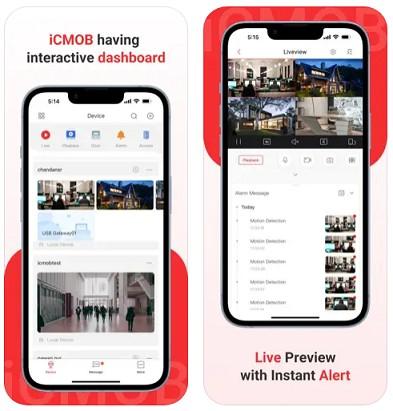
How to Install iCMOB App on iOS Device?
Installing the iCMOB on your iPhone or iPad is a straightforward process. Follow the step-by-step guide below to get started:
Step 1: Open the App Store
Unlock your iPhone or iPad and navigate to the App Store.
Tap on the search icon located at the bottom of the screen.
Step 2: Search for iCMOB
In the search bar at the top, type iCMOB and press Search.
Locate the official iCMOB application by CP Plus in the search results. Look for the developer's name to ensure you're downloading the correct app.
Step 3: Download and Install
Tap the Get button next to the iCMOB app listing.
If prompted, authenticate the download using Face ID, Touch ID, or your Apple ID password.
Wait for the app to download and install. Once complete, the iCMOB icon will appear on your home screen.
Step 4: Open the iCMOB app
Tap on the iCMOB icon to launch it.
Upon opening, you'll be prompted to log in or create an account.
Step 5: Create an Account (If Needed)
Tap on Sign Up if you're a new user.
Enter your email address and set a secure password.
Verify your email if required, and log in to your new account.
Step 6: Add Your CCTV Devices
Once logged in, follow these steps to connect your security devices to the app:
Option 1: QR Code Scan
Tap Add Device and select Scan QR Code.
Use your device’s camera to scan the QR code on your DVR, NVR, or camera.
Option 2: Manual Input
Tap Add Device and select Manual Add.
Enter the device’s IP address, port number, username, and password.
Tap Save to complete the setup. The app will now connect to your device and display live video feeds.
Step 7: Configure Settings
Once your device is connected, you can customize various settings:
Video Quality: Adjust resolution to balance quality and bandwidth usage.
Notifications: Enable motion detection alerts and set notification preferences.
PTZ Controls: If applicable, configure PTZ presets for quick camera movement.
Must Read: Steps to install iCMOB on your PC & Mac
Troubleshooting Installation Issues
If you encounter problems during installation, consider the following tips:
Check Your Internet Connection: Ensure your iPhone or iPad is connected to a stable Wi-Fi or mobile data network.
Verify Device Credentials: Double-check the IP address, username, and password entered during manual setup.
Update Firmware: Ensure your CCTV devices are running the latest firmware version to ensure compatibility with iCMOB.
Reinstall the App: If issues persist, delete the iCMOB app and reinstall it from the App Store.
Conclusion
The iCMOB app offers a comprehensive solution for remote CCTV monitoring on iOS devices. With its intuitive interface, powerful features, and easy installation process, it provides a seamless way to stay connected to your security system. Whether you're monitoring a single camera or managing multiple devices, iCMOB ensures you can keep an eye on your property anytime, anywhere.
By following the installation steps outlined above, you’ll be up and running in no time. Ensure your security is always within reach by downloading iCMOB on your iPhone or iPad today. Stay secure, stay connected!
