The iCMOB CCTV camera app is a powerful surveillance tool that allows users to monitor their security cameras, NVRs (Network Video Recorders), and DVRs (Digital Video Recorders) remotely via a smartphone or tablet. iCMOB offers an easy-to-use interface for live video streaming, camera control, alarm notifications, and playback functionality. This app is especially useful for homeowners, business owners, or anyone looking to enhance security with the ability to monitor real-time footage from anywhere.
In this guide, we’ll walk you through the essential features and functions of the iCMOB app, and provide answers to some common questions about its usage.
Steps to Use iCMOB CCTV App
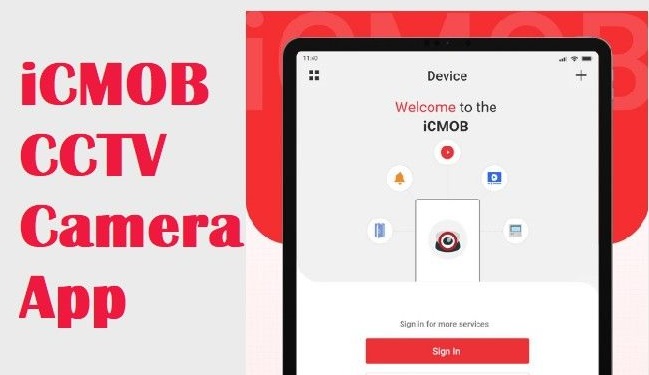
Before you can use the iCMOB app to monitor your cameras, you must first download and install it on your mobile device. Here’s how you can get started:
Step 1: Download and Install iCMOB
On iOS (iPhone/iPad):
Open the App Store on your device.
Search for iCMOB in the search bar.
Tap Get to download and install the app.
Once installed, you can open the app and start the setup process.
Step 2: Create an Account or Log In
The iCMOB app requires you to have an account to access its full range of features. If you’re using it for the first time:
Open the app, and select Create Account.
Enter your email address and create a password.
Confirm your email, and log in to your newly created account.
If you already have an account, simply log in using your credentials.
Step 3: Add Your Devices
After logging in, the next step is to add your CCTV cameras, NVR, or DVR to the iCMOB app. There are two primary ways to do this:
QR Code Method:
Open the iCMOB app and tap on Add Device.
Scan the QR code provided by your device or system using your phone’s camera. The QR code is usually located on the back or side of the camera or DVR.
Manual Setup:
Tap on Add Device, then enter the device’s IP address, username, and password.
If you’re unsure of the IP address, you can find this information in your system’s settings or consult your device’s manual.
Step 4: Set Up Device Preferences
Once your device is connected, you can adjust various settings such as:
Resolution and video quality
Notification preferences (motion detection, alarm triggers, etc.)
Recording and playback settings
You’re now ready to start monitoring your CCTV system through the app.
Also Read: Get iCMOB App on your PC
Features of the iCMOB CCTV Camera App
The iCMOB app is packed with features designed to make it easy to monitor your surveillance system. Below are the key features:
Real-Time Video Streaming
With iCMOB, you can view live video feeds from your cameras, no matter where you are. The app supports multiple cameras and provides smooth streaming with adjustable video quality settings to optimize performance based on your network speed.
PTZ Control
If your cameras support PTZ (Pan, Tilt, Zoom), iCMOB allows you to control them remotely. You can adjust the camera’s viewing angle, zoom in on areas of interest, or move the camera to different locations in real-time.
Motion Detection Alerts
The iCMOB app can send push notifications to your device whenever motion is detected by your cameras. This feature is highly customizable, so you can set up specific motion zones to only alert you when activity occurs in certain areas.
Video Playback
iCMOB allows you to access recorded footage stored on your NVR or DVR. You can search by time, date, or event, and replay the footage directly from the app. This feature helps you review past incidents, check for security breaches, or simply keep track of events that were recorded.
Two-Way Audio
If your cameras support two-way audio, the iCMOB app allows you to both listen and speak through your cameras. This is useful for communicating with visitors, delivery personnel, or anyone at your property while you're away.
Multiple Device Support
iCMOB CCTV allows you to monitor multiple devices simultaneously, whether they are cameras or recorders. This feature is ideal for larger security setups, as you can easily toggle between different cameras and devices in one app.
Using iCMOB for Enhanced Security
Using iCMOB effectively can greatly enhance your security system. Here are some tips for making the most of the app:
Customize Notification Settings
Set up push notifications so you can be alerted in real-time if any suspicious activity occurs. You can configure the app to notify you based on specific criteria, such as motion detection, camera disconnections, or alarm triggers.
Monitor on the Go
One of the greatest advantages of iCMOB is the ability to monitor your security cameras remotely. Whether you’re at work, on vacation, or traveling, you can access live feeds and recordings at any time from your smartphone or tablet.
Use Multiple Camera Views
If you have multiple cameras, use iCMOB’s multi-view feature to monitor several feeds simultaneously. This feature helps you keep an eye on multiple areas of your home or business at the same time.
Review Footage Regularly
While live monitoring is important, it’s also essential to review your recorded footage periodically. This can help identify any suspicious activity, even if it happened when you weren’t actively watching.
Secure Your Account
To ensure your system stays secure, always use a strong password for your iCMOB account. If available, enable two-factor authentication for extra protection.
FAQs for the iCMOB CCTV Camera App
1. Is the iCMOB app free to use?
Yes, the iCMOB app is free to download and use. However, some advanced features like cloud storage or certain camera functionalities may require additional services or subscriptions.
2. Can I use the iCMOB app on both Android and iOS?
Yes, the iCMOB app is available on both Android and iOS devices. You can download it from the Google Play Store or Apple App Store.
3. How do I add multiple devices to iCMOB?
You can easily add multiple devices to the iCMOB app by tapping on Add Device and following the same steps for each camera or recorder. Once added, you can toggle between devices and monitor multiple feeds at once.
4. Why can’t I connect to my device using the iCMOB app?
If you're having trouble connecting, ensure the following:
Your device is powered on and connected to the internet.
You’ve entered the correct IP address, username, and password.
Both your phone and the device are connected to the same network (if using local monitoring).
5. Can I access recorded footage on the iCMOB CCTV app?
Yes, you can access recorded footage by selecting the Playback option in the app. You can search recordings by time or event and view them directly on your device.
6. Does the iCMOB app support two-way audio?
Yes, iCMOB supports two-way audio on compatible devices. This feature allows you to listen and speak through your cameras in real time, making it useful for communication and security purposes.
7. How do I configure motion detection in iCMOB?
To configure motion detection, go to your camera settings in the iCMOB app. Here, you can set up motion detection zones, adjust sensitivity, and enable notifications to alert you when motion is detected in specific areas.
8. Can I use iCMOB on my Mac or desktop computer?
While iCMOB is primarily designed for mobile devices, you can use an iOS emulator on your Mac to run the app. Alternatively, some NVR or DVR systems offer web-based interfaces that allow you to access your cameras on a desktop browser.
9. Is the iCMOB app secure?
Yes, the iCMOB app uses encrypted connections to ensure the security of your data and video feeds. Always use strong passwords for your account, and enable two-factor authentication if available.
10. Can I control PTZ cameras with iCMOB?
Yes, iCMOB supports PTZ (Pan, Tilt, Zoom) cameras. You can remotely control the camera’s direction and zoom level directly from the app.
Conclusion
The iCMOB CCTV camera app is a powerful and flexible solution for remote monitoring and management of your security system. Whether you are at home, at work, or on the go, the app allows you to stay connected to your cameras and receive real-time updates on any security events. By utilizing the app’s features, such as motion detection, PTZ control, and video playback, you can ensure that your property stays safe and secure.
